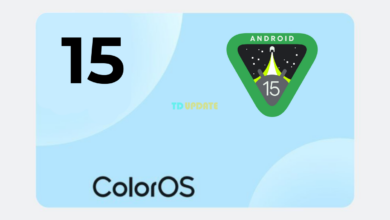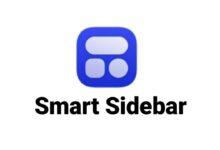Realme and Oppo phones come with a built-in voice changer feature that allows you to change the sound of your voice while you’re gaming or using other apps. This can be a fun way to prank your friends or just to change things up a bit.
Xiaomi Device Are Only Eligible For HyperOS Updates With Lock Bootloader
In this article, I’ll show you how to enable the voice changer feature on your Realme or Oppo phone. I’ll also go over the different voice effects that you can use, and how to adjust the settings.
How to Enable the Voice Changer Feature
To enable the voice changer feature on your Realme or Oppo phone, you’ll need to do the following:
- Open the Game Space app.
- Tap on the More button (three dots in the top right corner).
- Tap on Voice Changer.
- Toggle the Voice Changer switch to On.
- Select the voice effect that you want to use.
Voice Effects
The voice changer feature on Realme and Oppo phones offers a variety of different voice effects, including:
- Child
- Female
- Male
- Old
- Robot
- Alien
- Monster
- Drunk
- Squeaky
Game Space Features
Redesign UI Of Gaming Tool:
With this update, Realme redesigned the UI of the gaming tool, the old UI of the gaming tool is a square tile and now it is a horizontal tile similar to the quick settings of the Realme UI 4.0 device. Also, it’s a bit difficult due to a lot of new improvements and gestures that are very similar to the old UI.
Application Access:
Now, you can directly open applications such as WhatsApp and Instagram during gameplay. If you want to add more applications, simply tap on the Add icon (+), which gives a pop-up icon of tools and applications. You can now add or rearrange tools and apps.
Notification Style:
This update allows you to customize the Notification style on the game space with the three different styles, including Heads-up notification, Bullet notification, and Block. Heads-up notification: Allows apps to send heads-up notification Bullet notification: It Displays as a heads-up notification only in portrait mode or in unsupported apps Block.: It blocks all notifications to provide a seamless gaming experience.
Updated Voice Changer
This Update Realme Updated Voice changer features and Added many new voices with support for many new games That’s how to enable the voice changer feature on your Realme or Oppo phone. I hope you found this article helpful. If you have any questions, please feel free to leave a comment below
I hope you enjoy using the voice changer feature on your Realme or Oppo phone
For more articles, follow us on Telegram, Google News, and Twitter to stay updated on the latest news and developments.