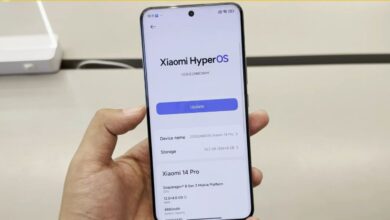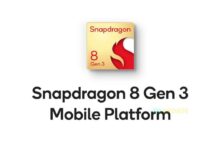How to Customize Your Lock Screen and Home Screen in Android 14

Android has continued to impress users with its flexibility and customization options. Android 14, the latest iteration of this operating system, takes personalization to a whole new level. Whether you want to give your device a fresh look, enhance its functionality, or simply make it more you, this comprehensive guide will walk you through the steps to customize the lock and home screens on your Android 14 device.
Changing Your Lock Screen Wallpaper
One of the simplest ways to personalize your Android 14 device is by changing the lock screen wallpaper. To do this, follow these steps:
- Go to Settings.
- Scroll down and select Display.
- Tap on Wallpaper.
- Choose Lock screen.
- Select a wallpaper from the options or add your own by tapping on the + icon.
- Adjust the positioning and scale to your preference.
- Hit Set wallpaper.
Adding Widgets to the Lock Screen
Android 14 introduces the ability to add widgets to your lock screen, giving you quick access to important information without unlocking your device. Here’s how you can do it:
- Go to Settings.
- Scroll down and select Lock screen.
- Tap on Widgets.
- Add the widgets you want by tapping the + icon.
- Customize their size and position.
- Confirm your choices.
Customizing App Shortcuts on the Lock Screen
You can also customize the shortcuts on your lock screen for easy access to your favorite apps. Follow these steps:
- Go to Settings.
- Scroll down and select Lock screen.
- Tap on App shortcuts.
- Choose the apps you want to add.
- Arrange them as desired.
Personalizing the Home Screen Layout
The home screen is where you interact with your Android device the most. Customizing it can greatly enhance your user experience. Here’s how:
- Pinch your fingers on the home screen to enter Edit mode.
- You can now resize widgets, move them around, or remove them.
- To change the wallpaper, tap and hold on an empty space and select Wallpaper.
Setting Up App Icons and Folders
Organizing your apps on the home screen can make your device more efficient. Here’s how you can create folders and arrange your app icons:
- Tap and hold an app icon.
- Drag it on top of another app icon to create a folder.
- Give the folder a name.
- To add more apps to the folder, simply drag and drop them.
Applying Themes
Android 14 allows you to create and apply themes to your device, changing the overall look and feel. Here’s how:
- Go to Settings.
- Scroll down and select Themes.
- Choose or create a theme.
- Apply it to see the changes instantly.
For more articles, follow us on Telegram, Google News, and Twitter to stay updated on the latest news and developments