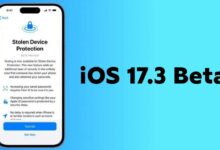How to Change Default Notification Sound on iPhone after iOS 17.2 Update

Apple has released a new update for iPhone users. This update released by Apple is iOS 17.2. This update brings more features than before and fixes bugs and issues found in previous updates. The changes mentioned in iOS 17.2 include the new Journal app, translation options for action buttons, and local video recording. With this, the experience of changing the default notification sound has been made better than before.
Xiaomi Releases December 2023 HyperOS Update Device List
iOS 17.2 Update
With the help of this update, Apple is adding some new sounds to the default notification sound in iPhone. Some changes have been made to change the iPhone default notification sound after the iOS 17.2 update. Along with this, in this article, we will talk about the steps to be taken to change the default notification sound after iOS 17.2.
With the iOS 17.2 update, Apple has replaced the old Apple tone ‘Note’ with ‘Rewind’ as the default notification tone. After this change by Apple, many users on social media are complaining about this change. Responding to this complaint of users, Apple has added a new option, that allows users to customize their notification sound.
Before the iOS 17.2 update, there was no way to change the notification tone on an iPhone. Apple has made the user experience better by introducing a new change with this update. So after this change, users get permission to change their favorite alert sound. After this update, users can easily change the sound of any notification including third-party alerts, mail alerts, calendar alerts, and all other alerts.
How to Change the Default Notification Sound on iPhone
In this article, we will talk about the steps to change the notification sound in the iPhone after the iOS 17.2 update. iOS 17.2 users can now easily set any favorite tone as their notification tone. iOS 17.2 users can easily change the notification tone by following the steps given below:
- Open Settings on your iPhone.
- Tap Sound & haptics.
- Find Default Alert and tap on it.
- Now choose whatever notification sound you want, if you want the same tone that is available on iOS 16
- Then you can select Note.
- That’s it.
Based on all these steps, users of iOS 17.2 can also change the notification tone of calendar alerts, reminder alerts, mail alerts, third-party app alerts, etc.
For more articles, follow us on Telegram and Twitter to stay updated on the latest news and developments.